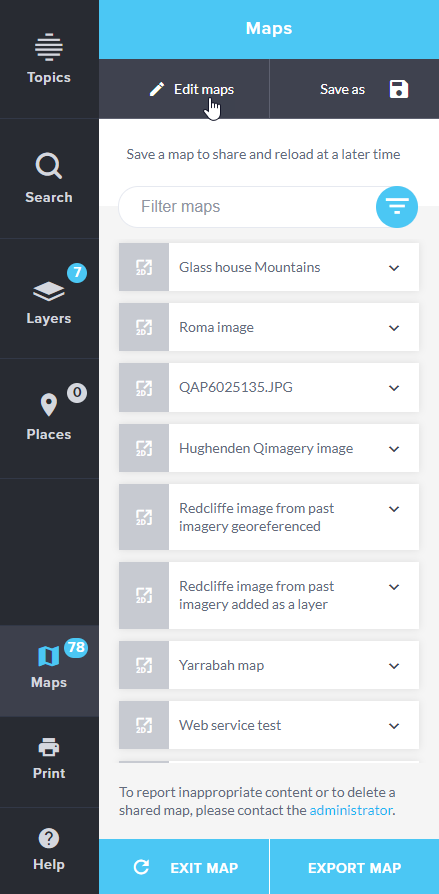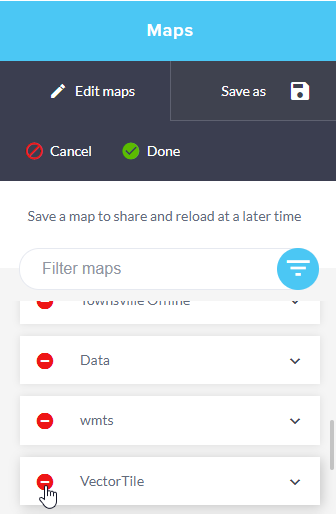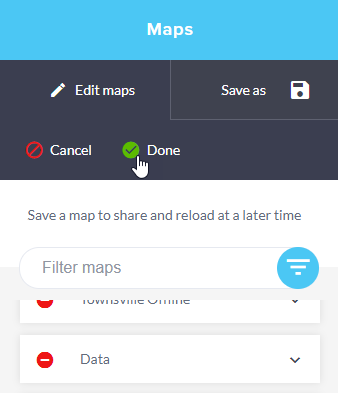Delete your account
When you delete an account, please note that you delete both the account and any maps you have created.
To delete an account
- Firstly, sign into the account.
- Rest you mouse on top of your account.
- Select Delete account.
- A confirmation message pops up. You have the option to Cancel and go back to the original screen or select OK to delete the account and all saved maps will be removed.
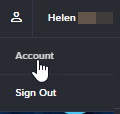
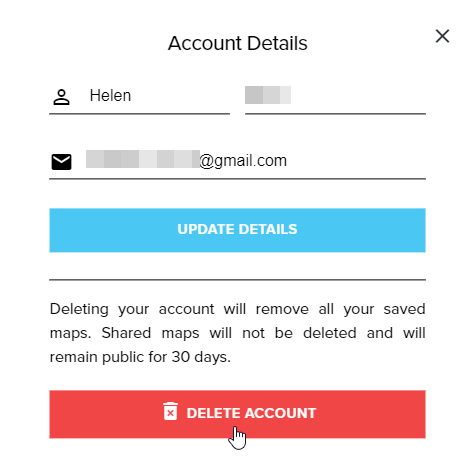
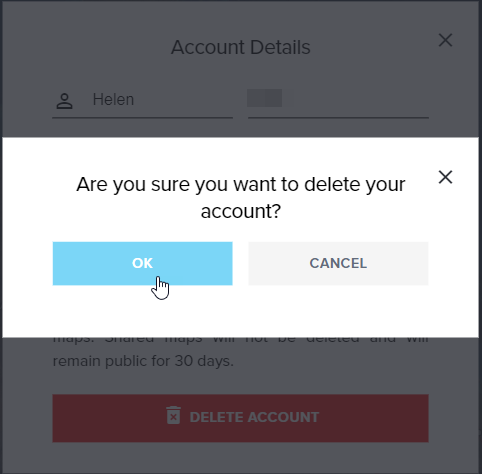
Remove saved maps (data)
Maps can be removed from your saved maps list.
Please note: The number of maps saved in each credential account is persisted among different types of browsers (Chrome, Edge and Firefox), once maps have been deleted, they are not retrievable.
To remove saved maps (data)
- Open the Maps panel and select Edit maps button.
- Each of your saved maps will have a Delete (-) icon displayed. Click the Delete (-) icon next to the maps you are selecting it for deletion.
- Click Done when ready to remove maps permanently or click Cancel to discard changes made.